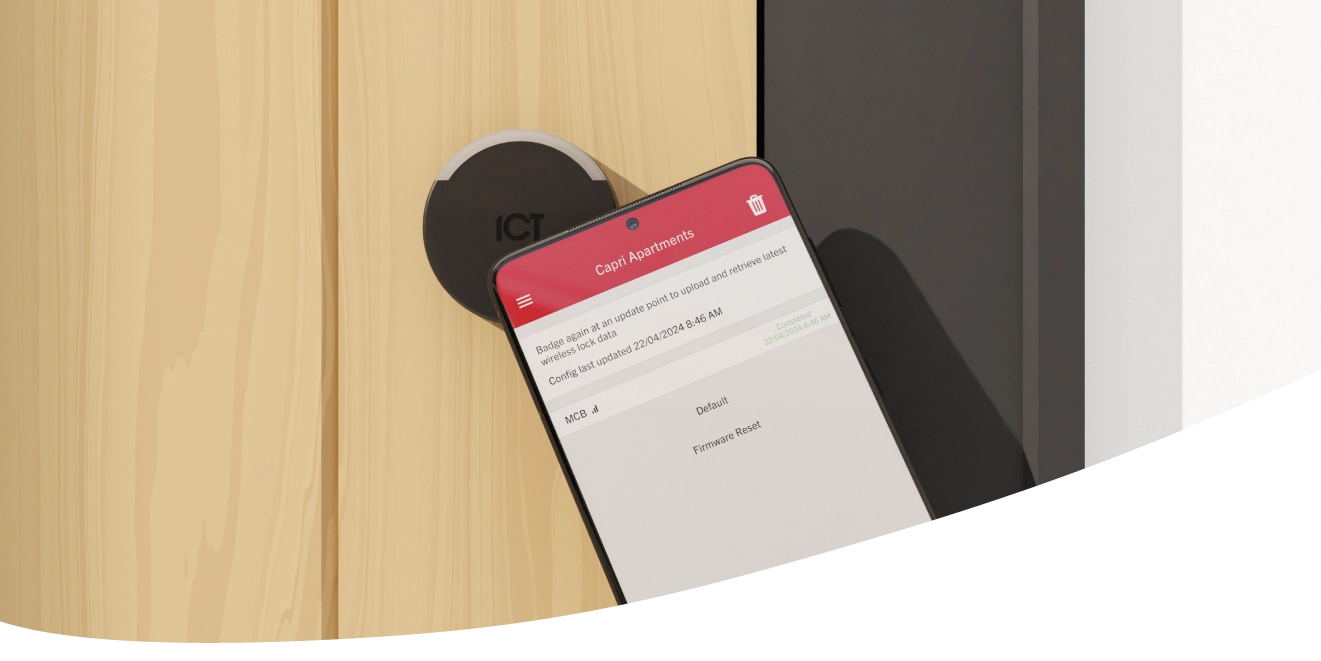
Configuring Protege Wireless Locks
Protege Wireless Locks are a seamless apartment security solution, available for pre-order in North America.
Because offline locks are not actively connected to the Protege system, all programming and data must be transferred from the software to the lock. Thankfully, setting up the Protege Wireless Locks is easily done through the Protege Config App.
What is the Protege Config App?
Available for both iOS and Android devices in the Apple and Google Play stores, the Protege Config App is a simple way to configure and update the Protege Wireless Locks.
This is an extension of functionality you already use in the config app to set up the tSec card readers.
How does the Protege Config App work?
Configuring the Protege Wireless Locks is designed to be simple and seamless.
- Set up an access level with the “Allow access to Wireless Lock config” enabled.
- Apply access level from step 1 to a user record.
- Add an ICT Mobile Credential to the user record.
- Ensure you are logged into the Protege Config App using the same account linked to the ICT Mobile Credential from step 3.
- Add and program the door record for the wireless lock.
- Open the Protege Config App and present your device at an update point reader to upload the programming to the app.
- With the Protege Config App open, Bluetooth® on, and the required lock selected, present the device to the wireless lock. This will initialize the lock, bringing the programming from previous steps as well as updating battery and firmware status.
- Present your device at the update reader again to upload data from the app back into Protege GX.
While being updated, the lock’s LED will flash white. When the update has succeeded the LED will flash blue while the lock reboots – after this you can then begin normal operation.
Whenever the lock needs to be updated, follow the same steps above. Too easy.
In order to set up the lock, you will need an ICT Mobile Credential – this can be the same credential used for access with the Protege Mobile App.








